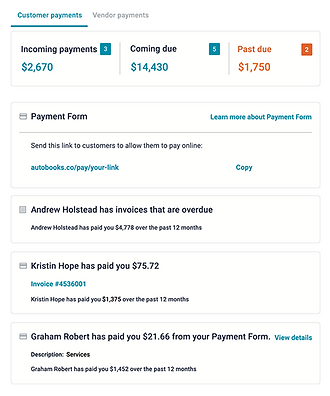Autobooks
Welcome To Autobooks
Autobooks is an emerging leader in digital invoicing and payment acceptance and was designed specifically for small business owners. Through this product you can better manage your cash flow through electronic invoicing, online payment acceptance, invoice tracking, estimates, and small business accounting.

Transparent Pricing Calculator
How To Set Up Autobooks
-
Sign into your online/mobile banking to find your dashboard. Then click on “Send an Invoice” located in the “Send Invoice/Get Paid dashboard card.
-
If you don’t have this card on your dashboard, scroll to the bottom of your dashboard and select the “Organize Dashboard” button.
-
Click on the “+ Add a card” button.
-
Select the card to add it to your dashboard.
-
Go back to step 1.
-
You will be directed to sign up for Autobooks online the first time you click on the Autobooks card.
-
Fill out the initial enrollment questions.
-
After you input the necessary enrollment information, you will then need to select the account you wish to have these payments deposited into.
-
All set! Now you’re ready to use Autobooks! You can customize your invoices by exploring the settings in the Autobooks menu.
How To Send An Invoice
-
Click on "Send an Invoice" from your online banking dashboard.
-
Under the “invoices” tab, click on “New invoice.”
-
Fill out all the information that is relevant to your invoice.
-
Type in the customer’s email address and click send.
-
All set! You can track all your invoices from your “invoices” tab
How To Send An Invoice
-
When you receive an invoice link from an Autobooks user, click on the invoice link that’s been sent. You will be directed to the Autobooks website. Click “Pay Invoice”.
-
You will be directed to the invoice page, where you can review and pay the invoice. Simply click “pay online” and enter your payment information.
Send Digital Invoices
Autobooks makes it simple to send professional invoices directly to your customers’ inboxes. As a business owner, you can personalize your invoices to suit your needs. Add a professional touch to your invoicing by uploading your logo and changing the header colors to your branding.
You’ll always stay on top of all your payments by using the automated scheduling reminder tool for payment reminders and late fees, ensuring nothing slips through the cracks.
Accept And Manage Online Payments
For many small businesses, accepting multiple forms of payment can allow room for payments to slip through the cracks and cause money lost for the business owner. Autobooks simplifies the process of accepting and managing online payments for your small business, making it easy to keep track of all current and overdue payments.